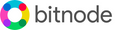Get started with Bitnode Studio
Electrum Bitcoin WalletThis chapter describes how to run Electrum Bitcoin Wallet on your Bitnode Studio, create a new Electrum wallet, and set up an Electrum Personal Server (EPS).
Running Electrum.Electrum Bitcoin Wallet (desktop version) is already pre-installed on Windows operating system in the following folder location: Electrum stores its config settings, wallet files, blockchain headers, logs, etc. in this data directory: You can run Electrum by clicking on the Start menu, Windows taskbar or desktop shortcut. Connecting to a Server.When running Electrum for the first time, you are prompted for advanced network settings to Select Server or Configure Proxy. Electrum client communicates with remote Electrum servers to get information about the Bitcoin network. In the server configuration, you can select one server automatically or pick other known server manually. Note that the server you are connected to will see your addresses, transaction history and balances. It will not get access to your seed or your private keys. You could also select an Electrum Personal Server (EPS) if you want to use your own Bitcoin full node to verify your transactions privately when using Electrum Wallet. Creating your Electrum Wallet.Then, if Electrum doesn't find any wallet file, you will be asked to create a default wallet. Next you can select what kind of wallet you want to create. You will then be asked if you want to create a new seed or restore a wallet using an existing one. Next Electrum displays your wallet generation seed (12 words) that will allow you to recover your wallet in case of computer failure. Confirm that the seed has been properly backed up by re-entering it in the same order. Finally, choose a password if you want to encrypt your wallet keys. Using Electrum.Once the wallet has been created, you can start using all the features of Electrum. It enables you to receive and send Bitcoin payments, full control of the private keys, wallet file encrypted with password, two-factor authentication (2FA), multisig wallet support, cold storage, and hardware wallets integration. To learn more about using Electrum Bitcoin Wallet, please refer to the official Electrum Documentation and the unofficial Electrum Guides. Upgrading Electrum.It is recommended to upgrade Electrum Bitcoin Wallet to the latest release when available. To do this, visit the official website of Electrum and download the latest release for Windows. For additional security, you can verify GPG signatures of distributed Electrum binaries. Before upgrading, always save your wallet seed on paper to prevent losses. Then, quit Electrum and run the Windows Installer (EXE file) to install the most recent version. Note that your wallet files are stored separately from the application software, so you can safely remove the old version of Electrum. Electrum Personal Server (EPS).Bitnode Studio also comes with Electrum Personal Server (EPS) pre-installed. This aims to make using Electrum Bitcoin Wallet more secure and private by connecting it to your own Electrum Personal Server (EPS) rather than to other third-party Electrum servers. Electrum Personal Server (EPS) is designed for use by a single user because it can only accept one connection at a time, from localhost by default. Other people should not be connecting to your Electrum server, so they won't be able to synchronize their wallet and potentially learn all your wallet transactions. |